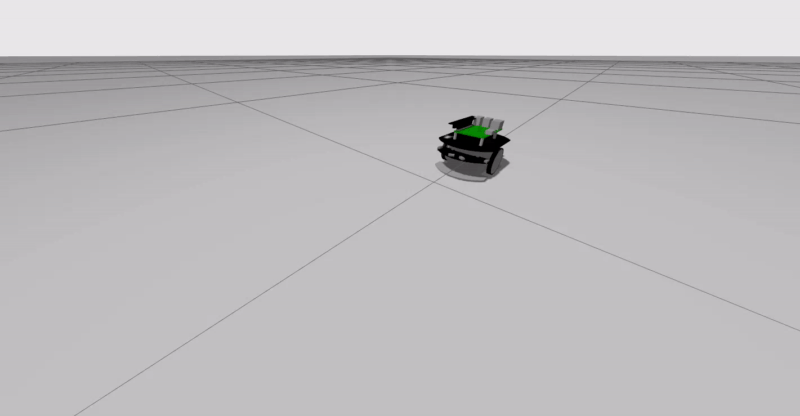シミュレータのインストール
Raspberry Pi Mouse Simulator(rt-net/raspimouse_sim)はメインボードにRaspberry Piを使った左右独立二輪方式の小型移動プラットフォームロボット、Raspberry Pi Mouseのシミュレータです。
このページでは、 rt-net/raspimouse_sim パッケージを用いたシミュレーションのセットアップ方法と動作確認方法を説明します。
使用機材
- ノートパソコン等のPC
- OS(Ubuntu Desktop)がインストール済みであることを前提としています
ROS 2 Jazzyを使用する場合: Ubuntu Desktop 24.04ROS 2 Humbleを使用する場合: Ubuntu Desktop 22.04ROS Noeticを使用する場合: Ubuntu Desktop 20.04
- ROSまたはROS 2がインストール済みであることを前提としています
- インストール方法についてはROS/ROS 2のインストールを参照してください。
- OS(Ubuntu Desktop)がインストール済みであることを前提としています
パッケージのダウンロードとインストール
次のコマンドを実行します。
シミュレータパッケージのダウンロード
cd ~/catkin_ws/src
git clone https://github.com/rt-net/raspimouse_sim.git
依存パッケージをインストール
git clone https://github.com/rt-net/raspimouse.git
git clone https://github.com/rt-net/raspimouse_description.git
rosdep install -r -y -i --from-paths raspimouse*
パッケージをビルド
cd ~/catkin_ws && catkin_make
source ~/catkin_ws/devel/setup.bash
Gazeboで使用するハードウェアモデルデータをダウンロード
rosrun raspimouse_gazebo download_gazebo_models.sh
次のコマンドを実行します。
シミュレータパッケージのインストール
sudo apt install ros-humble-raspimouse-sim
サンプルパッケージのインストール
sudo apt install ros-humble-raspimouse-slam-navigation
キーボードで操作するためのパッケージをインストール
sudo apt install ros-humble-teleop-twist-keyboard
次のコマンドを実行します。
シミュレータパッケージのインストール
sudo apt install ros-jazzy-raspimouse-sim
サンプルパッケージのインストール
sudo apt install ros-jazzy-raspimouse-slam-navigation
キーボードで操作するためのパッケージをインストール
sudo apt install ros-jazzy-teleop-twist-keyboard
動作確認(キーボードで操縦)
次のコマンドを実行します。
シミュレータの起動
roslaunch raspimouse_gazebo raspimouse_with_samplemaze.launch
別のターミナルでコマンドを実行
rosrun teleop_twist_keyboard teleop_twist_keyboard.py _speed:=0.1 _turn:=1.57
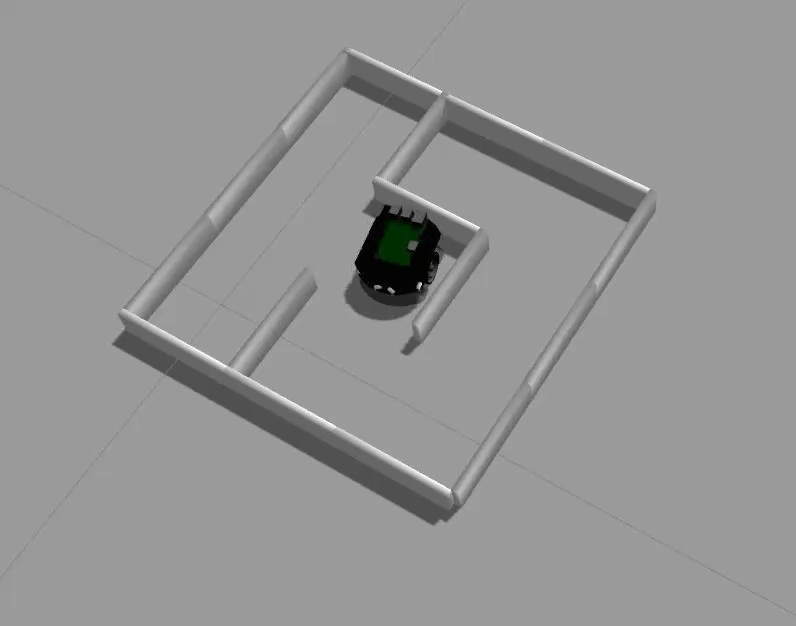
次のコマンドを実行します。
シミュレータの起動
ros2 launch raspimouse_gazebo raspimouse_with_emptyworld.launch.py
別のターミナルでコマンドを実行
ros2 run teleop_twist_keyboard teleop_twist_keyboard
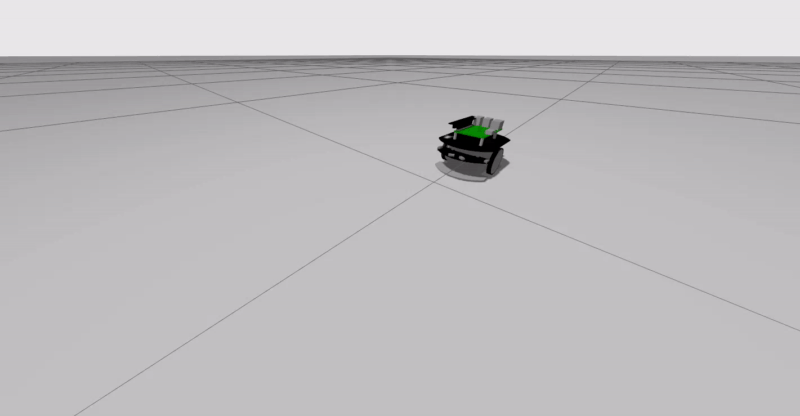
次のコマンドを実行します。
シミュレータの起動
ros2 launch raspimouse_gazebo raspimouse_with_emptyworld.launch.py
別のターミナルでコマンドを実行
ros2 run teleop_twist_keyboard teleop_twist_keyboard --ros-args -p stamped:=true